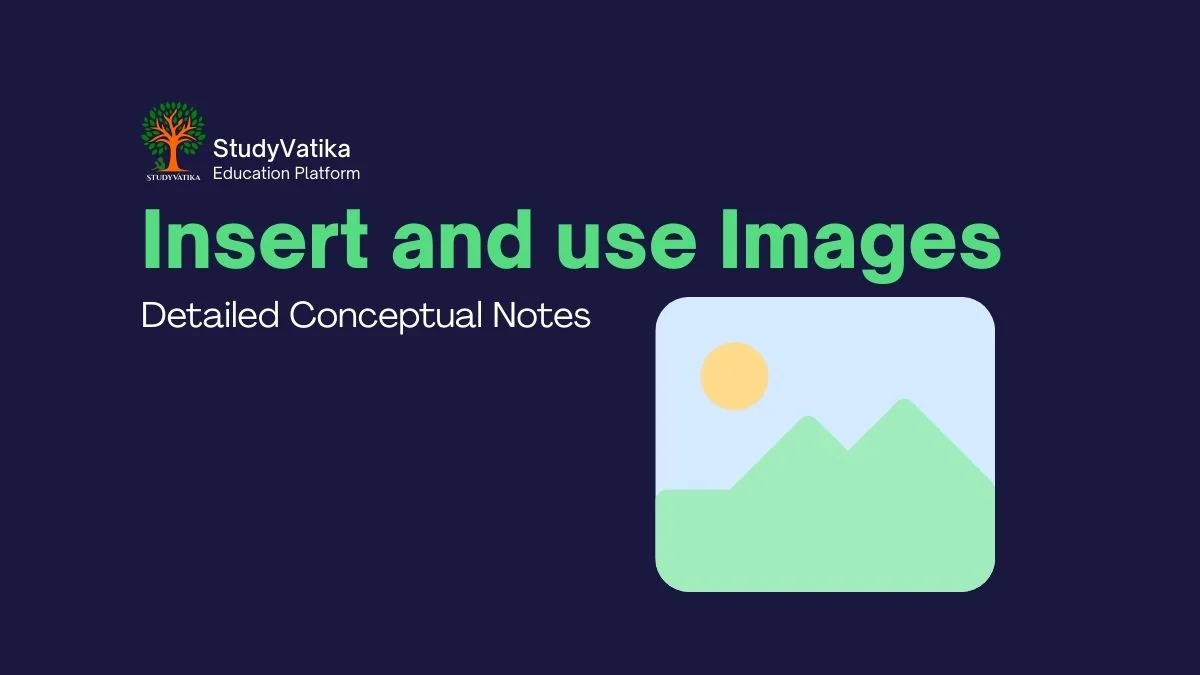INSERT AND USE IMAGES
Relevant Knowledge
Images and graphics can be added to a document in several ways:
- Inserting an image file from your computer.
- Inserting from a scanner or a graphics program.
- Inserting from the OpenOffice Gallery.
Methods of Inserting Images
1. Inserting An Image File
When the image is saved as a file on your computer, you can use one of two methods:
-
Drag and Drop:
- Open a file browser and locate your image.
- Drag the image file and drop it into your Writer document. A vertical line will show where the image will be placed.
- Note: This method embeds a copy of the image in the document. To link the file instead, hold down the Ctrl+Shift keys while dragging.
-
Insert Picture Dialog:
- Click in the document where you want to insert the image.
- Go to the menu Insert > Picture > From File.
- In the dialog box, navigate to your image file, select it, and click Open.
- Options: You can check Preview to see a thumbnail and Link to insert the image as a link, which means the image is not stored in the document, and any changes to the source file can be updated in the document.
2. Inserting An Image From The Clipboard
You can copy an image from another source (like another document or program) and paste it into your document.
- In the source document/program, select the image.
- Copy the image (Ctrl+C).
- Switch to your Writer document.
- Place the cursor where you want the image and paste it (Ctrl+V).
3. Inserting An Image Using A Scanner
If a scanner is connected, OpenOffice can import an image directly from it.
- Click where you want the graphic to be inserted.
- Go to the menu Insert > Picture > Scan > Select Source.
- Follow the prompts from your scanning software.
- Note: For better quality, it's often better to scan to a separate graphics program to edit the image before inserting it into Writer.
4. Inserting An Image From The Gallery
The Gallery provides reusable objects like graphics and sounds.
- To open the Gallery, click the Gallery icon on the Standard toolbar or go to Tools > Gallery.
- Browse the available themes to find a picture.
- Click and drag the picture from the Gallery into your document.
Modifying An Image
When you select an image, the Picture toolbar appears, providing tools to modify it.
- Graphics mode: Change a color image to Grayscale, Black/White, or Watermark.
- Flip vertically or horizontally: Click the relevant icons on the toolbar to flip the image.
- Filters: Apply various artistic effects like Invert, Smooth, Sharpen, Remove noise, Solarization, Aging, Posterize, Pop Art, Charcoal, Relief, and Mosaic.
- Color: Adjust the individual RGB color components, as well as brightness, contrast, and gamma.
- Transparency: Modify the percentage value to make the image more transparent, which is useful for watermarks.
Cropping Images
Cropping allows you to cut off parts of an image.
- Right-click on the image and select Picture.
- Go to the Crop tab.
- Here you can control the following:
- Keep scale: (Default) Cropping reduces the image dimensions (e.g., cutting 3cm from the left reduces the width by 3cm).
- Keep image size: Cropping enlarges the remaining part of the image so that the overall image dimensions remain constant.
- Left, Right, Top, and Bottom: Enter values to crop from each side.
- The Width and Height fields update as you enter crop values.
Resizing an Image
You can resize an image to fit your document.
- Click the picture to show the green resizing handles.
- Position the pointer over a handle.
- Corner handles resize both width and height.
- Side handles resize only one dimension.
- Click and drag to resize the picture.
- To maintain proportions: Hold down the Shift key while dragging a corner handle.
For more accurate resizing, use the Type page in the Picture dialog box. You can set the size using percentages (Scale) or specific units (Image size). Ensure the Keep ratio option is selected for proportional resizing.
Rotating a Picture
Writer does not have a direct rotation tool, but you can use a workaround with OpenOffice Draw or Impress.
- Open a new Draw or Impress document.
- Insert the image you want to rotate.
- Select the image, and from the Drawing toolbar at the bottom, select the Rotate icon from the Effects tear-off toolbar.
- Use the red corner handles to rotate the image.
- Copy the rotated image (Ctrl+A to select, then Ctrl+C to copy).
- Go back to your Writer document and paste the image (Ctrl+V).
Positioning Image/Graphics Within The Text
Positioning is controlled by four main settings:
- Arrangement: Refers to how graphics are stacked vertically (in front of or behind text/other objects).
- Alignment: The vertical or horizontal placement of a graphic relative to its anchor.
- Anchoring: The reference point for the graphic. An image can be anchored To Page, To Paragraph, or To Character.
- Text Wrapping: How the surrounding text flows around the graphic. Options include wrapping on one or both sides, or having the graphic sit behind or in front of the text.
These settings can be accessed from the Format menu, the right-click context menu, the Object toolbar, or the Picture dialog box.
Creating Drawing Objects
In addition to inserting existing images, you can create your own vector graphics directly within the document using Writer’s drawing tools.
To use a drawing tool:
- First, display the Drawing toolbar by going to the menu View > Toolbars > Drawing. This toolbar usually appears at the bottom of the window.
- Click in the document where you want the drawing to be anchored.
- Select a tool from the Drawing toolbar (e.g., Line, Rectangle, Ellipse, Basic Shapes). The mouse pointer will change to a cross-hair.
- Move the pointer to where you want the graphic to appear, then click and drag to create the object.
- Release the mouse button. The selected drawing function remains active, allowing you to draw another object of the same type.
- To cancel the drawing function, press the Esc key or click the Select icon (the arrow) on the Drawing toolbar.
Set or Change Properties For Drawing Objects
You can set the properties (like fill color, line style, etc.) for a drawing object either before you create it or after.
To set properties before you draw:
- On the Drawing toolbar, click the Select tool.
- On the Drawing Object Properties toolbar (which appears above the main document view when the drawing tool is active), click the icon for each property (e.g., Line Color, Fill Color) and select the value you want.
- These settings will become the default for all new drawing objects you create in the current document session.
To change the properties of an existing drawing object:
- Select the object.
- Use the Drawing Object Properties toolbar to change its attributes.
- For more advanced control (position, size, rotation, slant), you can right-click on the object and choose Position and Size from the pop-up menu.
Resizing a Drawing Object
The process is very similar to resizing an image.
- Select the object to show the eight green handles.
- Click and drag one of the handles to change its size.
- To maintain the object's original proportions (scaled resizing), hold down the Shift key while dragging a corner handle.
- For more precise control, use the Position and Size dialog box (Format > Object > Position and Size) and check the Keep ratio option.
Grouping Drawing Objects
Grouping allows you to combine multiple drawing objects into a single unit, which makes it easier to move, resize, or apply other formatting to them all at once.
To group objects:
- Select the first object.
- Hold down the Shift key and click on the other objects you want to include in the group. A selection rectangle (bounding box) will expand to include all selected objects.
- With the objects selected, do one of the following:
- From the main menu, choose Format > Group > Group.
- Right-click on one of the selected objects and choose Group > Group from the pop-up menu.
- Important Note: You cannot include an embedded or linked image file in a group with drawing objects. Grouping only works for objects created with the drawing tools.
Arbind Singh
Teacher, Software developer
Innovative educator and tech enthusiast dedicated to empowering students through robotics, programming, and digital tools.